Cisco SPA2102 Phone Adapter with Router

Configuration Details
Step 1
The first step is to find out what IP Address your adapter is currently using. To do this, pick a phone connected on Line 1 and do the following:
Dial: **** (That is 4 asterisks)
Once this is done, dial: 110# (110 followed by a square)
The system should now playback the IP Address your device has been assigned.
(Example: 192.168.1.2)
You may also need to enable the administration web server.
Dial 7932#, then when prompted press 1 to enable and 1 to confirm
Step 2
Using your favorite web browser from a computer on the same network, point the address to the IP address of your adapter.
(example http://192.168.1.2) Replace 192.168.1.2 by the IP Address your device is currently using.
Step 3
You should now see the web interface of your Linksys/Sipura.
click on the link "Admin", and once the page has reloaded, click again on the link "Advanced View".
Step 4
Under the LINE 1 Tab, Find the following fields and fill them with the following information
Proxy: atlanta.jimmytel.com (one of our multiple servers)
Display Name: John Smith (your name or company name)
User ID: 100000 (your jimmytel.com username)
Password: ******** (the account password)
Register Expires: 180
Proxy Fallback Intvl: 180
Nat Keep Alive: Yes
Nat Mapping/Traversal: Yes
Step 5 (Optional)
Optionally, To save bandwidth, you can change Line 1 "Preferred Codec" to G729a and make sure "Use Pref Codec Only" is set to no.
Step 6 (Optional)
Optionally, you can configure your adapter with a better dial plan, allowing faster dialing of 10 digits number (Local US/Canada) and also enable 7 digits dialing in one area code of your choice.
At the bottom of Line 1 TAB, you will find a field called Dial Plan
Replace the 555 digits in the following line by the area code of your choice and copy the line, including parenthesis, in the Dialplan field in Line 1 Tab at the bottom of the page:
(911S0|[2-9]xxxxxx|1[2-9]xx[2-9]xxxxxxS0|[2-9]xx[2-9]xxxxxxS0|*xx|*xx.|[3468]11|822|0|00|[2-9]xxxxxx|4xxx|**275x.|xxxxxxxxxxxx.)
Step 7
Click on the "Save Settings " button at the bottom of the form.
How to avoid the long delay to hear the ringtone
If you ever experience some delay to hear the ringtone when you make outgoing calls with your SPA. Changing the SPA's Interdigit Long Timer value can help resolve the issue. Follow the next steps in order to change that setting:
Note: However before changing that option, test if calling the number with an # at the end of the number works (e.g.5554441234#). If that doesn't work you need to contact the support staff in jimmytel.com.
- 1- First access the SPA's web interface.
- 2- Click on the Admin Login and then click on the Voice tab.
- 3- Click on the Regional tab and look for the Control Timer Values (sec) section.
- 4- Enter the desire value in the Interdigit Long Timer field (for example lower this value to 4).
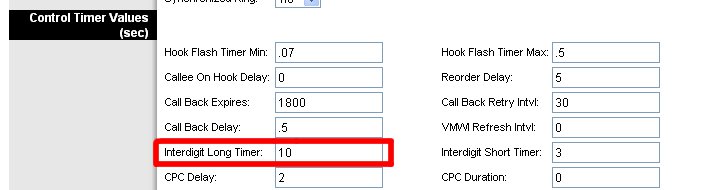
Note: The image correspond to the PAP2 device. If your device doesn't have this setting, contact jimmytel.com support.